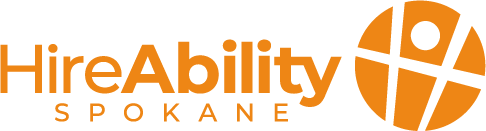ID: The photo is being taken from above. There is a man in a yellow sweater working on a laptop. On the laptop there are two images, indicating he is in a Zoom meeting
Let’s take it back to 2020… The world is in complete flux, and businesses are looking for ways to digitize both their customer and staff experiences. We overcame our digital challenges, finding tools to help us connect in new ways. Enter Zoom stage left. Today, we still use Zoom meetings for a large number of our needs, from telehealth appointments to staff meetings and beyond. It’s not all remote dreams for everyone, however. Did you know Zoom meetings can be a difficult format for a number of folks?
Zoom meetings can be overwhelming – there are a ton of visual and audio stimuli, and that brings with it the need for some additional supports to make sure everyone is on the same page. It’s the little things like making sure you are enabling captions and thinking through your audio and visual strategies which can really affect everyone’s ability to participate in the meeting.
Let’s be better in 2024! Here are a few tips to make sure your Zoom meetings are accessible for all:
- Provide visual descriptions – Start the meeting off right, your camera might be on, but that doesn’t always mean folks can see you! Give a visual description of yourself and your surroundings to set the theme and tone of the meeting – you might share your eye and hair color, race and/or ethnicity, pronouns, and surroundings if applicable.
- Say your name – If there are multiple speakers or presenters, it can be very helpful to say your name before speaking. When folks are off camera or there are multiple voices in a conversation, it can be hard to track who is speaking.
- Enable closed captioning in the settings – Make sure you check your Zoom settings in the back end of the online portal BEFORE you get into a meeting. This allows for individuals to turn on automatic captions BONUS TIP: If you regularly have folks with hearing impairments in your meetings, hire a captioner and/or ASL Interpreter for increased accuracy and accessibility (It’s best practices to ask for their preference).
- Describe things you are showing in a screen-share – “Can you see my screen?” It’s something we ask all the time. It can be more helpful to describe what they should be seeing so everyone can be on the same page.
- Read comments or questions in the chat out loud before answering – For those who can’t see or read the chat or are struggling to keep up with the quick-moving conversations, this helps set the context for the question you are answering. It’s especially helpful when you are recording your meeting as viewers can’t see the chat!
- Enable transcript or AI meeting summary – A meeting summary or the ability to review the meeting content afterwards can be a helpful tool. It’s great to get into the habit of sending out these notes after every meeting so you make sure everyone has been able to absorb the important content of the meeting. They do sometimes get names or pronouns wrong, so make sure to double check the notes before you send them out to the team on the meeting!
- SLOW down – it’s easy to get excitable when some good and productive conversation is going on in your meeting, but it can be a lot of sensory processing for your audience. This is your friendly reminder to take a breather, take a minute, and pause to make sure everyone is on the same page and able to participate in the conversation.
-
Most of these tips take 5 minutes or less, but can make a huge difference when it comes to making your Zoom meetings accessible and comfortable for all. The more we can create ways for everyone to engage, the more we can find new ways to connect and engage in a remote environment.