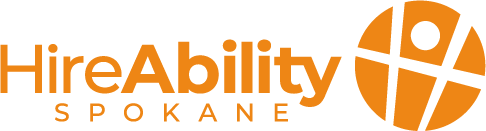Times have changed. Working can look more remote, Zoom has become more and more of a staple, and there are more tools than ever to make your presentations look snazzy. You may have put in long hours making your company presentation template and building an elaborate presentation to wow your audience; however, with all those improvements, it can sometimes be easy to forget accessibility concerns in the shuffle.

ID: A woman in a black blouse and gray trousers stands in front of a screen with a variety of black and white images in front of her. She is gesturing with her arm across her body to them.
Here are 5 easy things you can look for to improve the overall accessibility of your presentations.
1.Check your fonts and sizing
Whether you are in a Zoom or presenting in front of a group, size matters for accessibility! Make sure you are being inclusive of all visual and cognitive needs with your text. We recommend 12pt or larger on a document; 18pt or larger in PowerPoint as a good rule of thumb. Comic Sans hit the road! We recommend Calibri, Arial, Tahoma, and Veranda as the best font options for both screen-readers and general readability.
2. Organize your design with Text boxes and tables
It can get a bit dull reading off a screen, so consider the way you are organizing your content! Your slides should have no more than about 100 words on each, and using bulleted or numbered lists is preferred, as text boxes or embedded text is not able to be read by screen readers
3. Use Alt text and image descriptions
Make your presentation work for all screen readers**! Adding alt text either below your images or to the images themselves will make sure everyone can read that graphic or photo you put in. After all, a picture is worth a thousand words, right?
4. Check your coloring and design
Make sure you are using more dark text on lighter backgrounds than light text on dark backgrounds. Contrast is very important for folks with sight disabilities – there are a number of online contrast checkers where you can plug your colors in to see if there is enough contrast to use them as backgrounds for your presentations!
5. Run powerpoint’s accessibility checker before publishing!
You can find this option in the menu bar under “Review.” Fixing their suggestions ensures accessibility for printing and sharing, even as a PDF.
And that’s that! 5 easy things you can check with your presentations right now to make sure they are accessible to your audience. Want to learn more about accessible practices? Make sure to subscribe to our newsletter!
**What is a screen reader? Screen readers are software that enables those who cannot see the screen to access information on computers and smartphones. The technology reads the screen aloud or converts it to Braille.